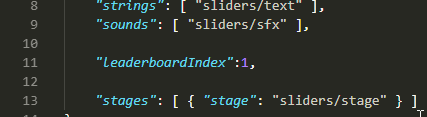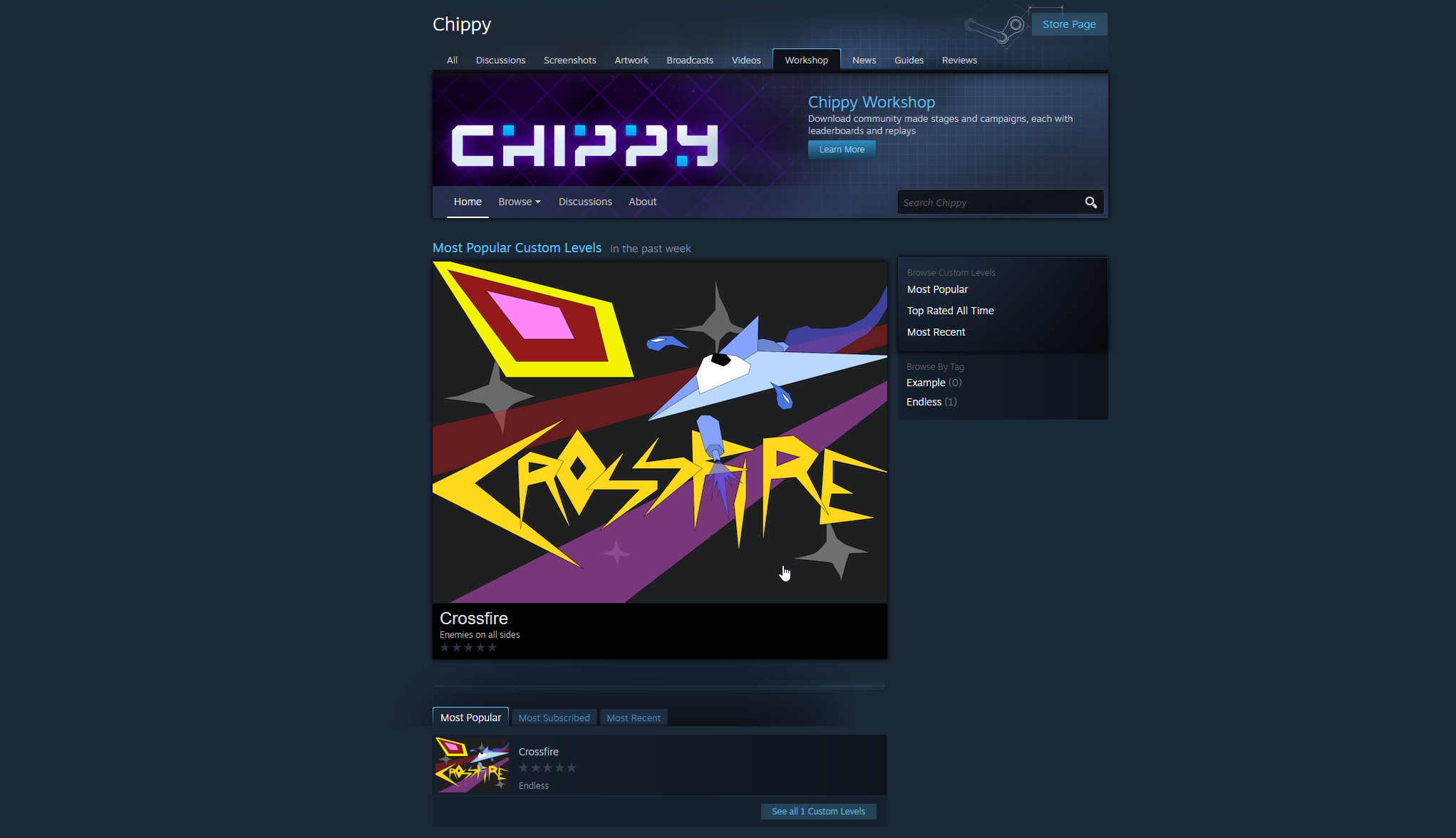Workshop
Playing Workshop Levels
Visit the Chippy workshop.
Each workshop item is a campaign containing one or more levels.
Click the Subscribe button on campaigns that you want to play, then relaunch Chippy.
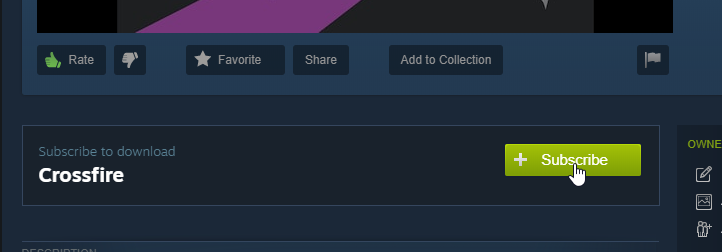
Visit the Workshop tab in Chippy to see campaigns that you're subscribed to.
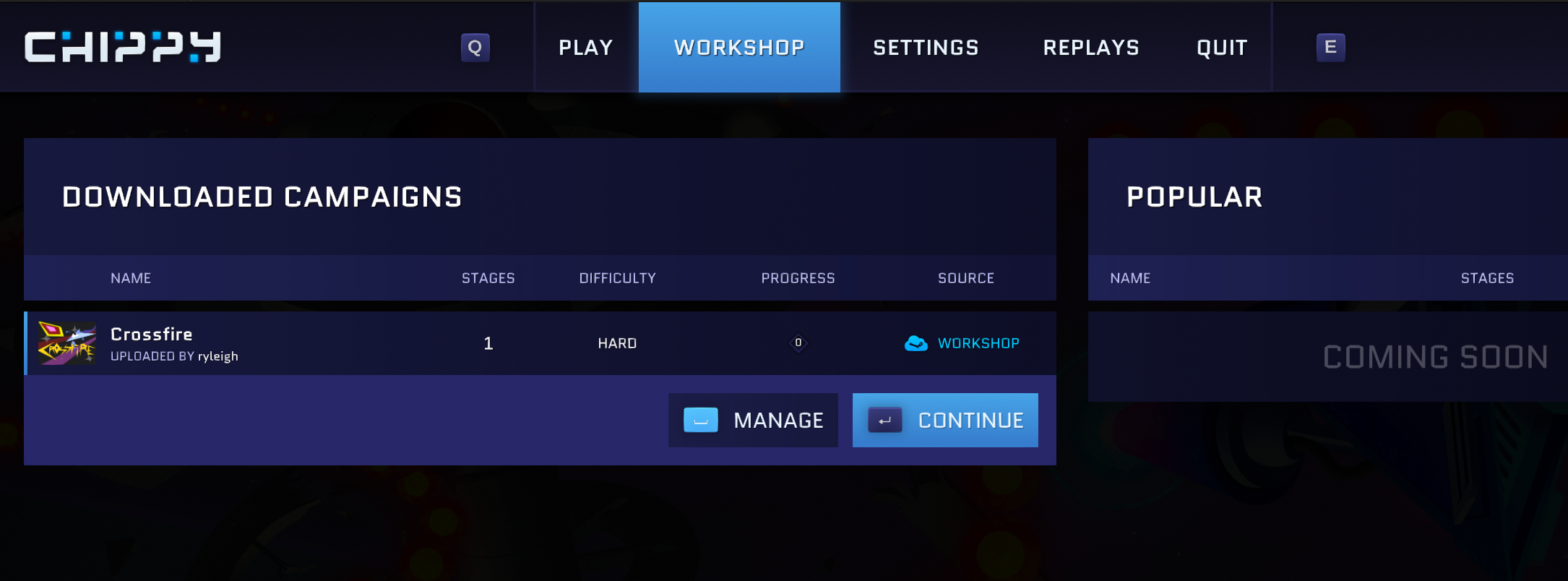
Select Continue to see the campaign's levels, or Manage to unsubscribe.
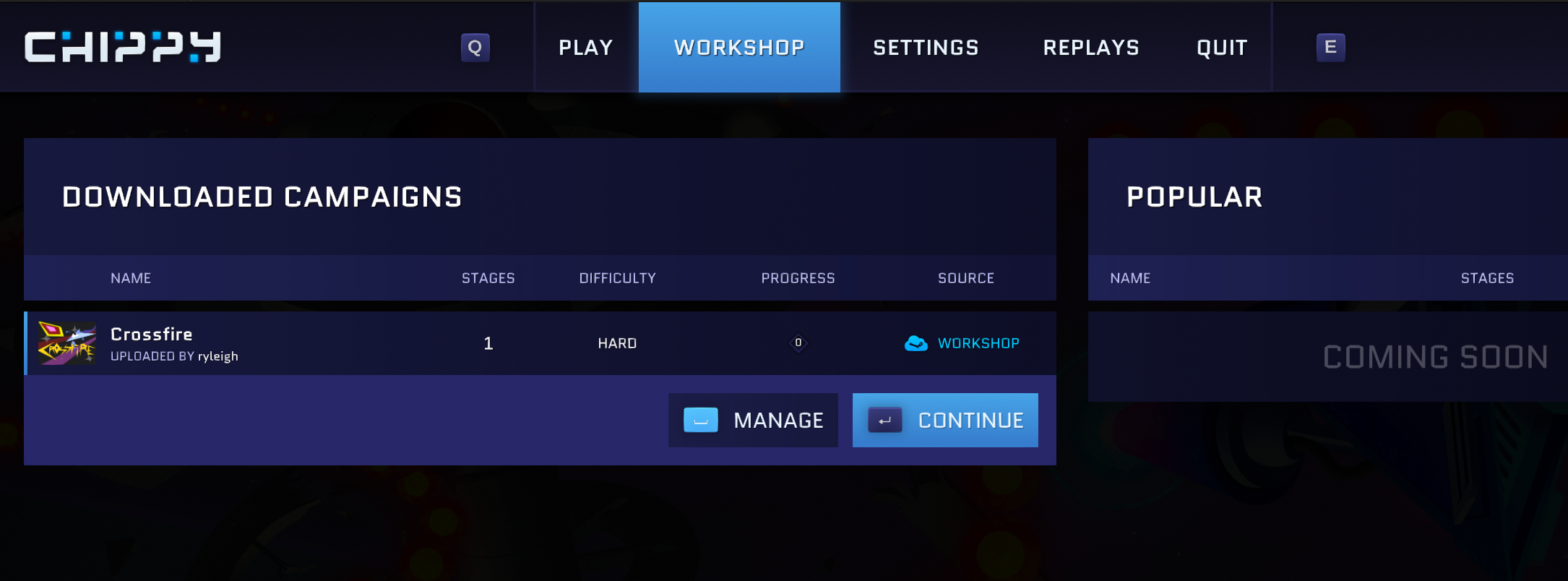
Sharing Your Content
Your custom campaigns (stored locally in Chippy's custom folder) will also show up in the Workshop tab.
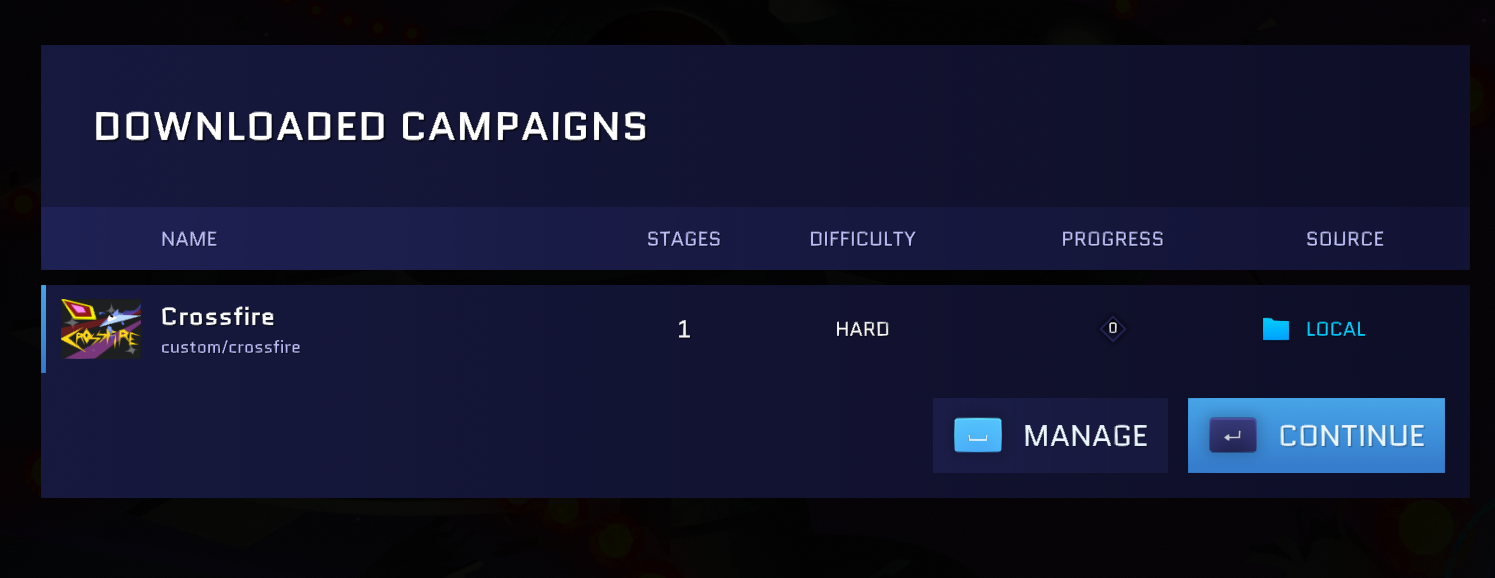
Click Continue to test your campaign, or Manage to see more actions.
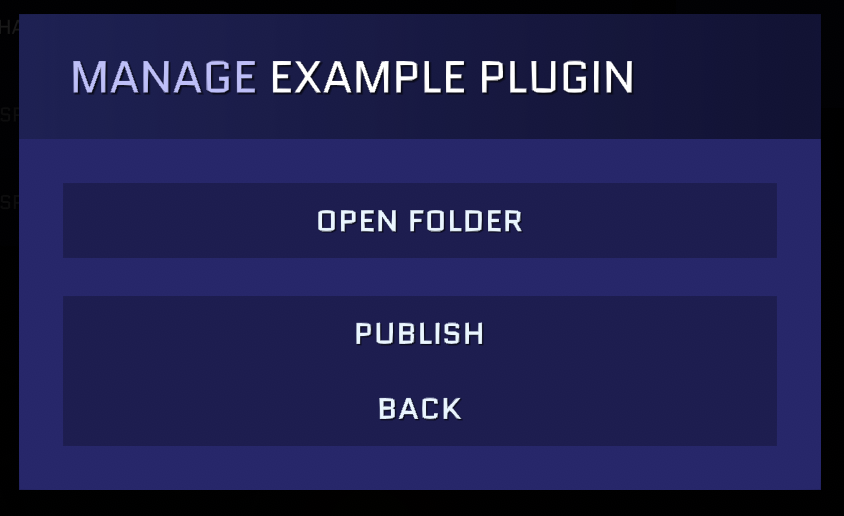
Select Publish to upload your campaign to the workshop.
Your campaign scripts will be validated, and you can view the log file if there are any errors that prevent the upload.
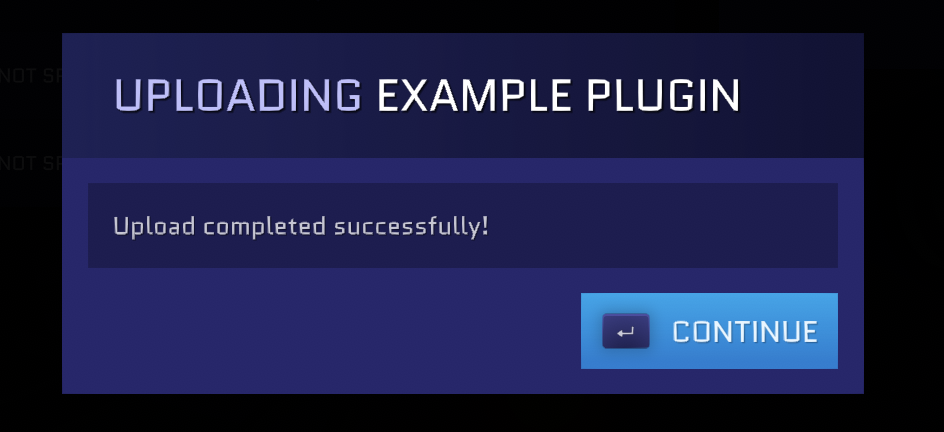
After successfully uploading your plugin, select Continue and then View Page.
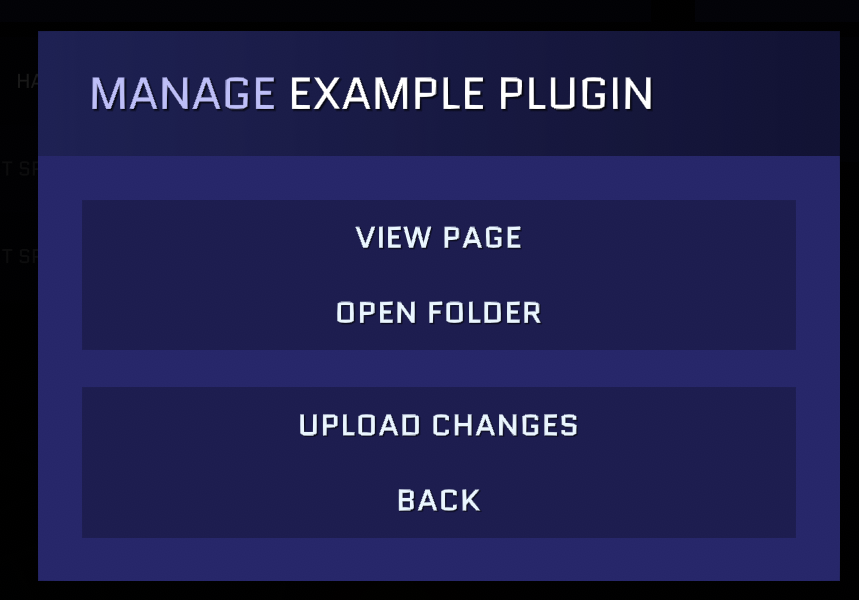
Your campaign won't be visible to anyone else until you change the visibility setting on your workshop item page.

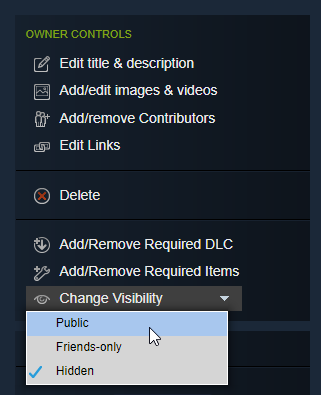
Preview Image
Save a .jpg or .png image in your plugin's folder.
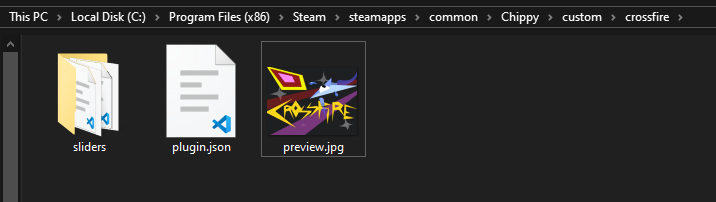
Using an aspect ratio of 4:3 (such as 1440x1080px) will look best in the grid of workshop icons.
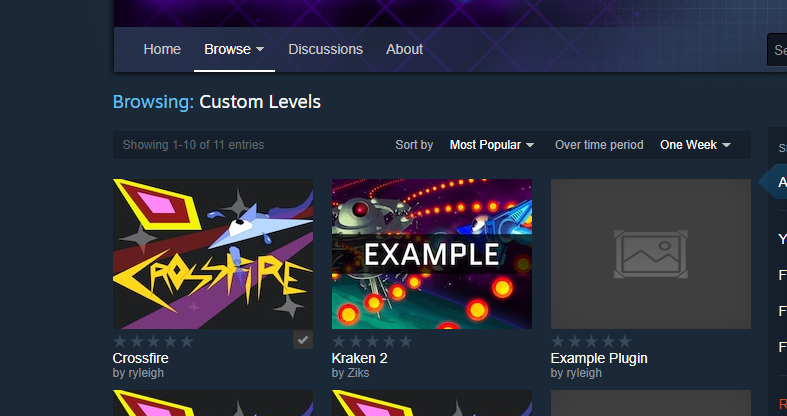
In your plugin.json file, enter the relative path of your image.
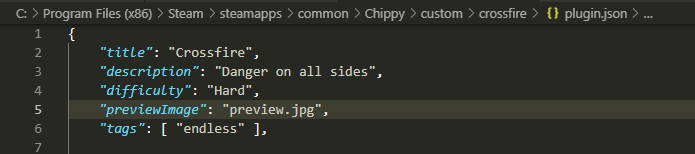
1 | "previewImage": "preview.jpg", |
In this case, it will look for an image named preview.jpg in the root of your plugin folder.
Updating Content
After making changes to the local version of your campaign, select Manage and then Upload Changes.
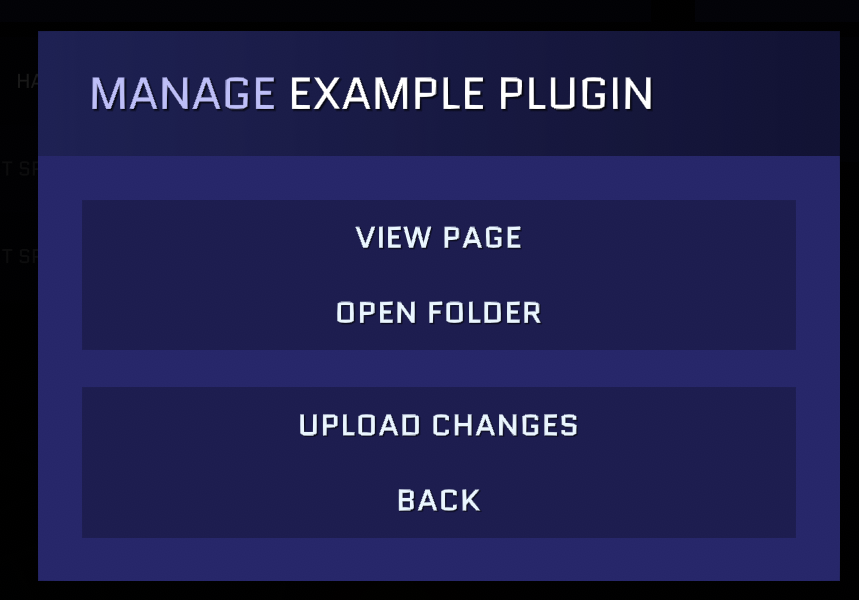
Wiping leaderboards
Any gameplay-affecting changes you make to your level will likely break existing replays.
You can wipe the slate clean by incrementing the leaderboardIndex property in your plugin.json file.
The default value is 0, so change it to 1 to create the leaderboard for your newly updated version.